Integrating ReactJS with Spring Boot
Nowadays, architectures with separate frontend & backend deployments are becoming more and more popular. Because it decouples the frontend from the backend, improves maintainability of the code and the work efficiency. In this article, by tracing the source code, I introduce how the static web contents are hosted in Spring Boot; Then I present the common ways to create a React application; In the end, I illustrate the methods of hosting frontend & backend on different origins, and discuss the problems relating to CORS policy. This is an easy-to-follow reading, suitable for full stack learners.
Serving Static Web Contents with Spring Boot
Serving static web contents (such as image, css & js) is necessary when developing a web application. Spring Boot provides excellent supports for it. Its basic configurations can satisfy most of needs in developing, and the developers can also make some custom configurations based on it.
The Default Static Resource Mapping
By default, Spring Boot maps all visits of “/**”, to these directories:
classpath:/static
classpath:/public
classpath:/resources
classpath:/META-INF/resources
Let’s perform a little experiment. Create three directories static, public and resources under main/resources, then put a.png, b.png and c.png into static, public and resources respectively. Run the project, and visit:
http://localhost:8080/a.png
http://localhost:8080/b.png
http://localhost:8080/c.png
All images can be visited, which means Spring Boot looks for static resources in these directories by default.
By tracing the code we found that the default mapping was defined in WebMvcAutoConfiguration:
public void addResourceHandlers(ResourceHandlerRegistry registry) {
if (!this.resourceProperties.isAddMappings()) {
logger.debug("Default resource handling disabled");
} else {
Duration cachePeriod = this.resourceProperties.getCache().getPeriod();
CacheControl cacheControl = this.resourceProperties.getCache().getCachecontrol().toHttpCacheControl();
if (!registry.hasMappingForPattern("/webjars/**")) {
this.customizeResourceHandlerRegistration(registry.addResourceHandler(new String[]{"/webjars/**"}).addResourceLocations(new String[]{"classpath:/META-INF/resources/webjars/"}).setCachePeriod(this.getSeconds(cachePeriod)).setCacheControl(cacheControl));
}
// here is the default mapping defination
String staticPathPattern = this.mvcProperties.getStaticPathPattern();
if (!registry.hasMappingForPattern(staticPathPattern)) {
this.customizeResourceHandlerRegistration(registry.addResourceHandler(new String[]{staticPathPattern}).addResourceLocations(getResourceLocations(this.resourceProperties.getStaticLocations())).setCachePeriod(this.getSeconds(cachePeriod)).setCacheControl(cacheControl));
}
}
}
The staticPathPattern was defined in WebMvcProperties, its default value is “/**”; And the staticLocations was defined in ResourceProperties, its default value are: “classpath:/META-INF/resources/”, “classpath:/resources/”, “classpath:/static/”, “classpath:/public/”, which assigned by variable CLASSPATH_RESOURCE_LOCATIONS.
Customize the Mappings
We can also customize the mapping by implementing WebMvcConfigurer.
@Configuration
public class MyWebMvcConfig implements WebMvcConfigurer {
@Override
public void addResourceHandlers(ResourceHandlerRegistry registry) {
// map "/static/**" to "classpath:/mystatic/"
registry.addResourceHandler("/static/**").addResourceLocations("classpath:/mystatic/");
}
}
Create new directory mystatic under main/resources, and put d.png in it. Run the project and visit:
http://localhost:8080/static/d.png
The image d.png can be visited in this url.
We can also config the mappings in application.properties:
# config the static resource path prefix, override default
spring.mvc.static-path-pattern=/mystatic/**
# config the static resource directories, override default
spring.resources.static-locations[0]=classpath:/mystatic
spring.resources.static-locations[1]=classpath:/public
Restart the project, the path below can be visited:
http://localhost:8080/mystatic/a.png
And this path can’t be visited:
http://localhost:8080/a.png // default prefix has been overridden
Resources under mystatic and public can be visited; But when visiting resources and static, a “404 not found” message will be returned, because this configuration overrides the default mappings.
Officially Supported Way to Create React App
First of all, we need to setup the developing environment for our laptop. What we need to install is the npm (Node Package Manager). Run the command below:
brew install node # for macOS
After installation, run:
node -v
npm -v
If we get the versions of node and npm, the installation was successful.
Second, we need to install create-react-app globally via npm:
npm install -g create-react-app
The create-react-app is an officially supported way to create single-page React applications. It offers a modern build setup with no configuration.
Now, let’s start building a react project called “react-tutorial-codes”:
create-react-app react-tutorial-codes
After a few minutes, a new directory “react-tutorial-codes” was generated, the structure in it is:
node_modules # folder, tools and dependencies
public # folder, index.html and root elements
src # folder, javascript files
.gitignore
package.json # information about project and outer dependencies
package-lock.json
README.md
Enter this directory and run this demo project:
cd react-tutorial-codes
npm start
Open your web browser, and goto: localhost:3000/, an official react demo page will be presented.
Integrating React with Spring Boot
Please note that the development build above is not optimized, to create a production build, run:
npm run build
Before we run this command, we need to change the homepage location to the current directory. Open package.json, and add "homepage": "." field to the end of it:
{
"name": "react-tutorial-codes",
"version": "0.1.0",
"private": true,
"dependencies": {
"@testing-library/jest-dom": "^4.2.4",
"@testing-library/react": "^9.5.0",
"@testing-library/user-event": "^7.2.1",
"react": "^16.13.1",
"react-dom": "^16.13.1",
"react-scripts": "3.4.3"
},
"scripts": {
"start": "react-scripts start",
"build": "react-scripts build",
"test": "react-scripts test",
"eject": "react-scripts eject"
},
"eslintConfig": {
"extends": "react-app"
},
"browserslist": {
"production": [
">0.2%",
"not dead",
"not op_mini all"
],
"development": [
"last 1 chrome version",
"last 1 firefox version",
"last 1 safari version"
]
},
"homepage": "."
}
Then by running npm run build, a new folder “build” is generated in this project. Within it, the “index.html” is the entry of this react project.
To deploy this react project to a Spring Boot server, copy all things from “build” to Spring Boot’s “main/resources/public” folder. Then start Spring Boot project, and visit localhost:8080/, the same official react demo page will appear.
The Sample Codes
react-tutorial-codes: https://github.com/ZhongyangMA/react-tutorial-codes This sample code requests backend API via “axios”. Run npm run build, then copy all contents from “build” folder to “main/resources/public” folder in the Spring Boot project below.
react-deployment-samples: https://github.com/ZhongyangMA/react-with-springboot This is a Spring Boot project which provides several backend APIs for the React frontend. Start the project and visit localhost:8080/ to get frontend contents to your browser, then click the “Call Backend API” button in this demo page to request backend API localhost:8080/api/users.
Deploy Separately & CORS Problem
The React project can be deployed separately from backend servers. It can be hosted on a nginx server for instance.
Run commands below to install and setup nginx server:
brew install nginx # for macOS
cd /usr/local/etc/nginx
vi nginx.conf # set ip and port, for instance localhost:8088
Then copy all contents from React “build” folder to nginx’s “/usr/local/var/www” folder, and start nginx server:
nginx
Visit localhost:8088 in your web browser, the same official react demo page will appear again.
But if you click the button “Call Backend API” now, you will get error message “Access to XMLHttpRequest at ‘http://localhost:8080/api/users’ from origin ‘http://localhost:8088’ has been blocked by CORS policy: No ‘Access-Control-Allow-Origin’ header is present on the requested resource”.
CORS, Cross-Origin Resource Sharing, is a common problem when you are deploying your frontend app that the backend api is hosted on a different origin (different protocol, ip or port). It is a browser mechanism which enables controlled access to resources located outside of a given domain.
To add “Access-Control-Allow-Origin” header on the requested resource, we can simply put @CrossOrigin annotation before the Restful API in Spring Boot.
@RestController
@RequestMapping(value = "/api")
public class ApiController {
// origins, whitelist of allowed origins, "*" means allow all
// maxAge, age of cookie in second
@CrossOrigin(origins = "*", maxAge = 3600)
@RequestMapping(method = RequestMethod.GET, value = "/users")
public List<User> getUsers() {
// code omitted
return list;
}
}
The @CrossOrigin annotation can be added before methods and classes, you can specify a list of allowed origins, or use “*” symbol to allow all the cross-origin requests.
References
[1] Spring Boot 静态资源访问和配置全解析: https://blog.csdn.net/u010358168/article/details/81205116
[2] React Getting Started: https://www.w3schools.com/react/react_getstarted.asp
[3] Tutorial - Intro to React: https://reactjs.org/tutorial/tutorial.html
[4] Create React App Docs: https://create-react-app.dev/docs/getting-started
[5] Cross-origin resource sharing: https://portswigger.net/web-security/cors
[6] CORS with Spring: https://www.baeldung.com/spring-cors